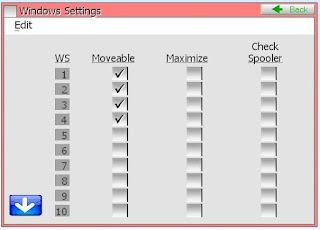Backups - Get an internet connection and sign up to have your data backed up online through SelbySoft! It's FREE if you are on a support plan! Call us for more details about how to do this!
Printers - Think about it, your printers are incredibly important. They are also very easy to clean. Pull the paper out, leave the lid open and gently shake it while upside down. Then blow any paper out that you can. Check for bits of paper stuck under the cutter etc. Finally DON'T use anything but authorized ribbons! They really can damage the printer.
Monitors - Touch screens are pretty simple. The biggest thing is to check the cables periodically and make sure the cables are tight. Clean the screen by spraying non-abrasive cleaner (windex etc) on a towel and wipe them. Make sure that employees are not using pens or anything pointy to ring up orders.
So, there you go. . . A few ways to extend the life of your system!
Contact us at: SelbySoft Mike Spence 800-454-4434 Sales@SelbySoft.com WWW.SelbySoft.com 8326 Woodland Ave. E Puyallup Wa 98371