Total Pageviews
Tuesday, September 29, 2009
Price Tables
Price tables are a great way to help control pricing and make your life easier. Price tables are a way to assign a three digit code to a specific price. For instance, you may want TOP for topping or FLV for flavor. You can then assign that price table to an item.
Where this helps is in the following: Let's say that we have a string of 20 ingredients/modifiers that all have the same price ($.50). You could enter $.50 on each of the 20 items. The only problem is that if you want to change the price on all 20 items you then have to change it 20 times! With a price table, you put the TOP in the price field (20 times the first time). Now when we want to change the price, we just change the price table once and it automatically updates the menu for us.
Some more benefits of Price Tables are that they are day and time dependant! For example, if you have an item, discount or coupon that only applies on a certain day - use a price table and it will only work on that day. Further, if the price table is on a coupon or discount then the coupon/discount will not even show up unless it falls in that time!
Don't forget about happy hours! You can set pricing based on the time of day! That will allow you to setup items that are discounted during certain times of the day.
Price tables can be a great way to change your system menu and to make life easier for yourself!
Don't hesitate to call us if you need to!
Contact us at:
SelbySoft
Mike Spence
800-454-4434
Sales@SelbySoft.com
WWW.SelbySoft.com
8326 Woodland Ave. E
Puyallup Wa 98371
Monday, September 21, 2009
Quickbooks Interface
Before talking about the quickbooks interface, I wanted to mention that some customers have asked me about how to get an automatic blog update. While you can sign up here, you can also email me (mike@selbysoft.com) and I'll email you the blog each time!
Two things involving the QuickBooks interface today. This interface is designed to provide the basic information from the Business Summary in a QuickBooks import file. The setup is under System Setup and is pretty easy. Basically you will enter the account name as you have it in QuickBooks into these spots. If an account name is in " ", then it will be treated as a "class" accounting field.
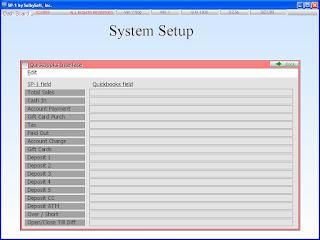
The file is exported through the Business Summary and is saved in the SP-1 folder. The file is always named QBMMDDYY.IIF (month, day, year). Once the file is exported, you can transfer that to yourself or accountant by email, usb flash drive etc.
Now there is a new Reports setup available for this as well. You can now rename the deposit name fields to your own fields. For example, you may want to change them to separate out the Amex from Visa/MC in your deposit. This will then export out to QuickBooks as well.
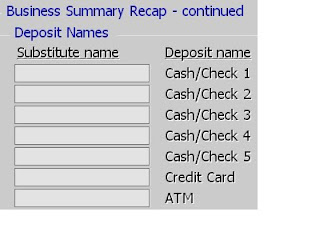
Contact us at: Mike@SelbySoft.com
SelbySoft
800-454-4434
Sales@SelbySoft.com
WWW.SelbySoft.com
8326 Woodland Ave. E
Puyallup Wa 98371
Monday, September 14, 2009
Printing!
I know, it sounds simple doesn't it? But, we get questions about printing from people before they buy our POS and after the fact! I thought I'd clarify a little bit about our printers.
We support physical printers and virtual printers! A physical printer is just that - a real printer sitting somewhere in the store. A virtual printer is simply another ticket or receipt that prints out of a real printer.
The reason this is important is becuase it allows for a ton of flexibility. For instance, you may have one physical printer at the front of the store for receipts. Now, you could also create a virtual printer for a barista ticket - this would print out of the physical printer! So, one printer - two tickets. This holds true for a kitchen printer as well. You could have a physical printer that is there for a pizza make line and then a virtual printer for sandwiches and a second virtual printer that has all the items on it for expiditing. This would be three print outs from the same printer.
Remember, you can also specify which items (down to the ingredient level) go to which printer and even by the order type. For instance, we have stores that print all items for delivery or drive-thru to one printer and dine-in / carry out to another.
On top of this, you can print multiple copies of the same ticket to the printer or even specify that coffee goes to one virtual printer and sandwich to another virtual printer.
If you are having any issues with confusion in your location or lack of effiency, call us - we can walk you through setting up a different virtual printer out of your existing printer and help.
For example - If you have Coffee and Sandwiches but one printer.
Physical printer prints:
Reciept for customer
Barista ticket (with sandwich on bottom for information)
Sandwich ticket (with barista items on bottom for information)
Or if you carry Pizza and Subs:
Physical printer prints:
Receipt for customer
Reciept for Driver (assuming delivery)
Pizza Ticket (with sandwich on bottom for information)
Sandwich ticket (with pizza on bottom for information)
Now, in the above you could also simply purchase multiple printers and have:
Physical printer - Receipt
Physical printer - Pizza
Physical printer - Sandwich
Physical printer - Delivery.
It's all about what makes you the most efficent!
Contact us at:
Mike Spence
SelbySoft
800-454-4434
Sales@SelbySoft.com
WWW.SelbySoft.com
8326 Woodland Ave. E
Puyallup Wa 98371
Monday, September 7, 2009
On Hold Tickets
What are On-Hold tickets?
This question and a couple others was something asked by Rick & Judy from Mountain Mudd.
Tickets can be placed on-hold for a number of reasons. . . The first is that the payment is not being made until later and the second is that the ticket has a credit card assigned to it and the tip has not been processed.
An on-hold might be:
Someone called an order in and it will be paid for when they get there.
They are running a tab in the store.
They don't have enough money or need to go grab their wallet / purse.
The order is in a drive thru and you need to take the next car in line.
and so on. . .
As you can see, this is a powerful feature. SP-1 allows you to pull these on-hold tickets back off and close them out at anytime. On-hold tickets are designed to be closed by the end of the day.
With credit cards (assuming you are processing through the POS and not a separate machine), the credit card is processed immedietly and then put on hold until the tip is added and processed (assuming you are processing tips!). If you don't put a tip the credit card was still sent to the processor.
If you leave tickets on-hold, you will notice that the Business Summary at the end of the night will show you in two places that it is on-hold. First at the top of the printed or viewed page and then on red at the bottom of the Business Summary screen. The on-hold ticket is included in the totals on the Business Summary as we have to assume that you closed the ticket out and did not record the total.
Hopefully that clears up some things about On-Hold tickets!
Contact us at:
Mike Spence
SelbySoft
800-454-4434
Sales@SelbySoft.com
WWW.SelbySoft.com
8326 Woodland Ave. E
Puyallup Wa 98371
Subscribe to:
Comments (Atom)
